May 15, 2024
Terraform for beginners - installation and provisioning a resource on DigitalOcean

Get featured on Geeklore.io
Geeklore is in very early stages of development. If you want to help us grow, consider letting us sponsor you by featuring your tool / platform / company here instead of this text. 😊
Introduction
Hey, $users! Recently I started working with Terraform and taught there is no better way to recap my knowledge but to create a blog post on it! I hope it turns out great and you learn something. In this tutorial-like adventure, we will do the following:
- Understand Infrastructure As Code (IAC) and Terraform
- Install Terraform
- Understanding the basic functionality of Terraform
- Provision a free resource on DigitalOcean (with free $100 as a starting account)
I hope you are ready to learn an awesome tool and without further due - let's start!
What is Infrastructure As Code (IAC)
Okay, I've been working as an admin for a while (1y) and I know my way around provisioning Linux and Windows machines in the cloud or on-prem. What I usually do, is get a distro image I would like to install, go create a resource in the platform I use, install the OS and I'm ready and set. However, this process can get quite chaotic if you try to set-up big infrastructures with complex plans. Only if there was a way to define what I need and it magically appears... oh, wait, THERE IS - Infrastructure as Code!
Yup, there is such a way and it is pretty popular already. It's called Infrastructure as Code and one of the main (more likely THE MAIN) companies that provide such service is Hashicorp. Their IAC service is called Terraform. So it works like this:
- You define your infrastructure in a file/files with code blocks
- You execute the code
- puff You have your infrastructure
It really is as easy as it sounds! And that's basically it. You provide your "endpoint", you execute the code you wrote, and you are there. You simply manage your infrastructure in files, rather than manually configuring it.
Anyway, I think the best way of understanding something, is to get your hands dirty so let's advance.
Install Terraform
To use Terraform we have to install Terraform. We can do so from their official website. Select the OS you are using and download it. As I am doing it on Windows, I receive an archive with a .exe file named terraform.exe. Don't forget to put the file in your system path:
Now restart your terminal / PowerShell and type
terraform
to validate it's working system-wide.
Good job, you installed Terraform on your system!
Understanding the basic functionality of Terraform
Hey now, let's dive a little deeper. Let's talk a little bit about what Terraform provides and why it is so good.
Terraform state
As stated by Hashicorp themselves: "Terraform must store state about your managed infrastructure and configuration. This state is used by Terraform to map real-world resources to your configuration, keep track of metadata, and to improve performance for large infrastructures."
So basically, the state is a way for Terraform to keep track of where your infrastructure currently is. In simple words, a save game button for Terraform.
Terraform basic functionality
In Terraform there are three things that you absolutely need to remember:
- The main file - main.tf
- Variables
- Outputs
The main file - main.tf
This is the file that Terraform reads and applies resources creation upon it.
Variables
Variables are just what you imagine - variables. You can define variables in the main.tf file, or in a variables.tf file. You can use variables and pass data from module to module, or simply input the variable yourself.
Outputs
Outputs are the save game button for us. You can output data from your resources directly in the terminal after the deploy is done. You can define outputs the same as variables - in a file named outputs.tf or in the main.tf file.
Modules
You can also create modules to reuse in your infrastructure. For example, if I want to create 5 Linux VMs in Azure, I will create a module and simply use variables to change some of the values on my VMs. Modules are defined in different folders and are called with
source = "path/to/module/directory"
If you want to know more about modules, please refer to Hashicorp's official documentation
Okay, we now know what variables, outputs, and modules are. We also know we must create a main.tf file and define our infrastructure there. We are now ready to get to work!
Provision a free resource on DigitalOcean (with free $100 as a starting account)
You can get $100 free on DigitalOcean to use in your first month with your first registration from this link.
We will start by creating our folder structure for our project. As we are not going to do anything fancy, we need a main.tf, outputs.tf and variables.tf file.
main.tf file configuration
terraform {
required_providers {
digitalocean = {
source = "digitalocean/digitalocean"
}
}
required_version = ">= 0.13"
}
We define the cloud provider we are going to use - DigitalOcean, and the required Terraform version.
provider "digitalocean" {
token = var.do_token
}
With this block, we define our DigitalOcean API token. With this link you can check how to create a personal API token. Notice how we have var.do_token. We are going to define this variable in our variables.tf file and use it.
resource "digitalocean_droplet" "web" {
image = "centos-6-x64"
name = var.droplet_name
region = "lon1"
size = "s-1vcpu-1gb"
}
Full main.tf file should look like this:
terraform {
required_providers {
digitalocean = {
source = "digitalocean/digitalocean"
}
}
required_version = ">= 0.13"
}
provider "digitalocean" {
token = var.do_token
}
resource "digitalocean_droplet" "web" {
image = "centos-6-x64"
name = var.droplet_name
region = "lon1"
size = "s-1vcpu-1gb"
}
This is a very basic droplet creation block. We create a CentOS 6 droplet in London and its size is 1 VCPU and 1 GB ram. We also have a var.droplet_name variable, which we will define in our variables.tf file.
And we are done with our main.tf file. Now let's advance further.
variables.tf
In our variables.tf file, input the following code:
variable "do_token" {
default = "yourAPItoken92349032f8932h9f02130fh382h98h93h2f9"
}
Replace yourAPItoken92349032f8932h9f02130fh382h98h93h2f9 with your API token.
variable "droplet_name" {
default = "my-terraform-droplet"
}
We declate the droplet_name variable and give it a name of "my-terraform-droplet". And we are done with our variables. Full code should look like this:
variable "do_token" {
default = "yourAPItoken92349032f8932h9f02130fh382h98h93h2f9"
}
variable "droplet_name" {
default = "my-terraform-droplet"
}
outputs.tf
In our outputs file, we declare the data that we want to be outputted after our code executes. In our case, we will output the droplet name.
output "droplet_name" {
value = var.droplet_name
}
Validating and executing the code
Okay, now open a terminal and navigate to the directory where your main.tf file stands. Execute the following command:
terraform init
We initialize our infrastructure and a terraform.tfstate file gets created. We then validate our code with:
terraform validate
We get a green message saying Success! The configuration is valid.. This means everything is fine. We finally apply the code with:
terraform apply
When the code finishes the execution, we are done! We have our droplet created and we have a green "Outputs:" text with the following - droplet_name = my-terraform-droplet. This way, we can validate our outputs.tf file is working as well.
Oh, and I almost forgot. Let's delete this droplet so it doesn't generate costs (don't worry, if you clicked the link, you have $100 free for a month but in case you forget, please delete your droplet):
terraform destroy
Conclusion
That's all $users. We learned a bit about what IAC is, what Terraform is, how to use it, and use it! If you are interested in learning more, Hashicorp has wonderful documentation and I highly recommend you to go check it out!.
If you enjoyed this post, consider following me and I promise, I won't spam your feed (much)!
If you want to drop me a line, you can do so in the comments or/and on Twitter.
Thanks for reading and continue on being awesome!




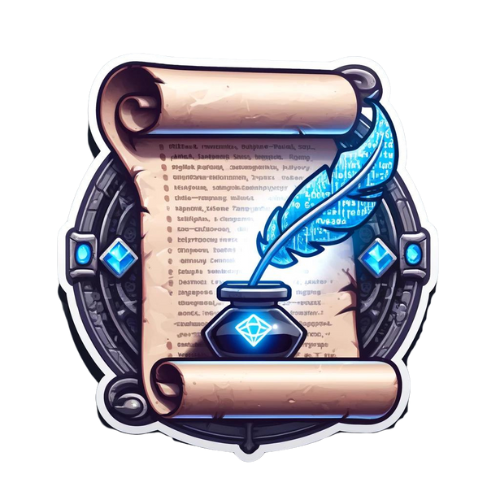


Latest Comments
test